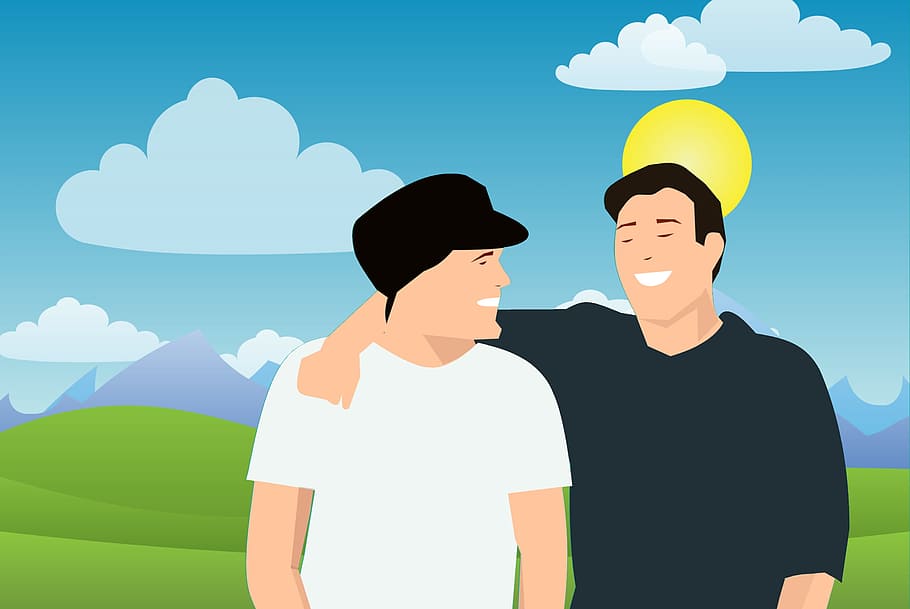
Facebook offers the option to download a copy of your information to keep, or to transfer to another service. This option can be accessed at the following link:
https://www.facebook.com/settings?tab=your_facebook_information
You may want to see the list of all your friends in an Excel file. However, the data from this option can be downloaded in only two formats; HTML and JSON. You will be required to use the Power Query add-in in Excel to connect to external data sources and perform advanced data analyses using a JSON file.
Therefore, the easiest way is to use the HTML file and get the required data in Excel by executing some steps as follows:
- When you download data from Facebook, Friends’ list will be available in friends.html.
- Open friends.html in Google Chrome.
- Friends’ list will be shown in the Browser with Friends’ Names in Bold and Date of Connection/Email and other information in the Regular Font.
- Type Ctrl-A (Select All) on this page, then Ctrl-C (Copy).
- Open Microsoft Excel, select cell A1, and type Ctrl-V (Paste).
- Delete the initial rows where your name and other information appears such that the first row should be your friend’s name.
- Right-click on First Row and select Insert.
- Type Friends in First Row.
- Type Ctrl-F (Find), Click Options -> Format
- Select the Font Tab. In the Font Style, select Bold and click OK.
- Now click Find All.
- Select one of the results below the Find All button and type Ctrl-A (Select All).
- Excel will select all rows that are Bold (Friends’ Names).
- In the Home Tab, select Fill Color, and select Yellow color.
- All friends’ names will be yellow-highlighted.
- Close Find and Replace box.
- Select cell A1, and click Data -> Filter
- In the Filter Dropdown, select Filter by Color -> No Fill
- Select all filtered rows, Right Click and select Delete Row.
- Click OK on the prompt ‘Delete entire sheet row?’
- Now again click Filter dropdown in Cell A1, and select Clear Filter from Friends.
- You will now have a complete list of friends.