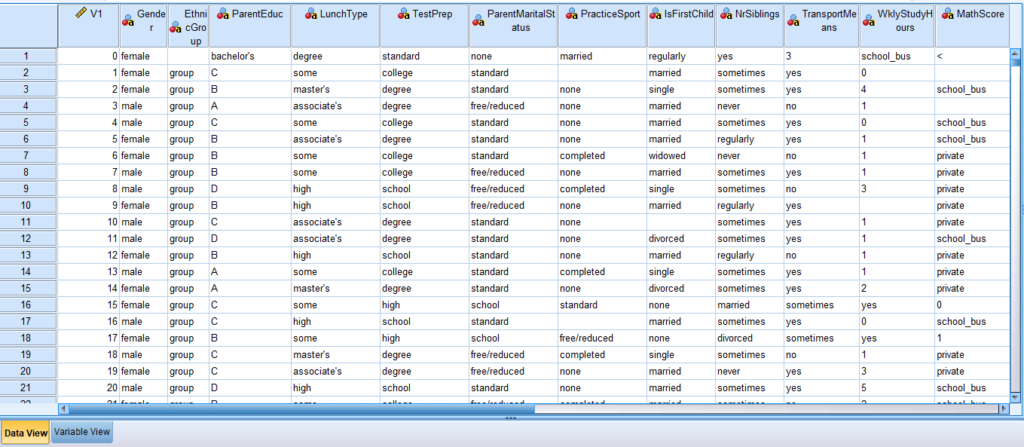Data entry in SPSS can be a tedious task, but fortunately, you can import data from other sources such as Microsoft Excel or a CSV (Comma Separated Values) file. This allows you to easily bring in data from external sources into SPSS for analysis.
In this exercise, I will guide you on how to upload a CSV file. For this activity, please download the file from Kaggle Datasets using the following link. Access the dataset ‘Students Exam Scores: Extended Dataset’ through the following link:
https://www.kaggle.com/datasets/desalegngeb/students-exam-scores
Click the Download button. You will be prompted to sign in with your Gmail account to download the file. Therefore, please log in to your Gmail account and then click Sign in with Google. If you prefer not to sign in, you can obtain a copy of the CSV file from your instructor. The filename will be Expanded_data_with_more_features.csv
To open the CSV file in SPSS, please follow these steps:
- Open IBM SPSS Statistics 26
- Click File -> Open -> Data
- In the Files of type: dropdown menu, select CSV (*.csv)
- Choose the file Expanded_data_with_more_features.csv and click Open
- In Step 1 of 6, simply click Next
- In Step 2 of 6, again click Next
- In Step 3 of 6, proceed by clicking Next
- In Step 4 of 6, continue by clicking Next
- A message will appear stating, ‘Invalid variable names for this application have been found and changed.’ Click OK
- In Step 5 of 6, click Next
- Finally, in Step 6 of 6, click Finish
Now, compare your Variable View with the following:
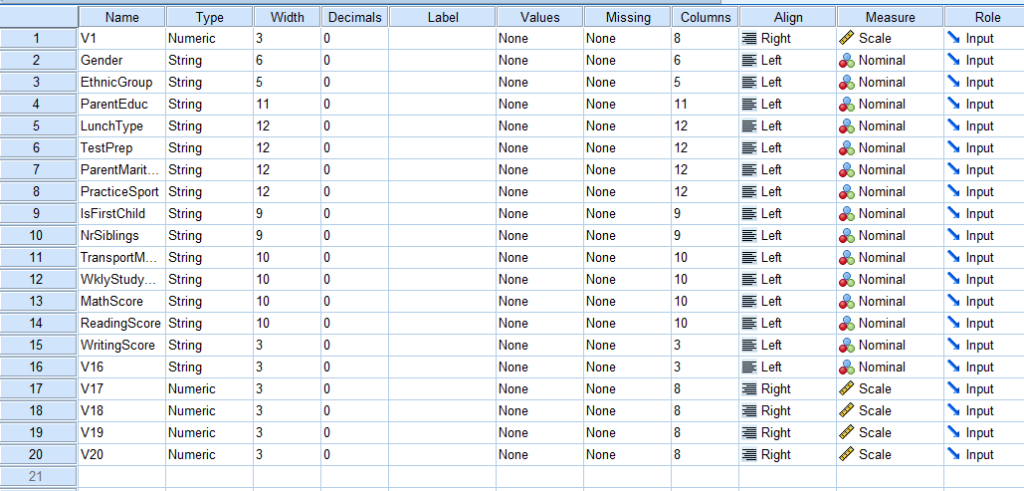
Also, compare your Data View with the following: