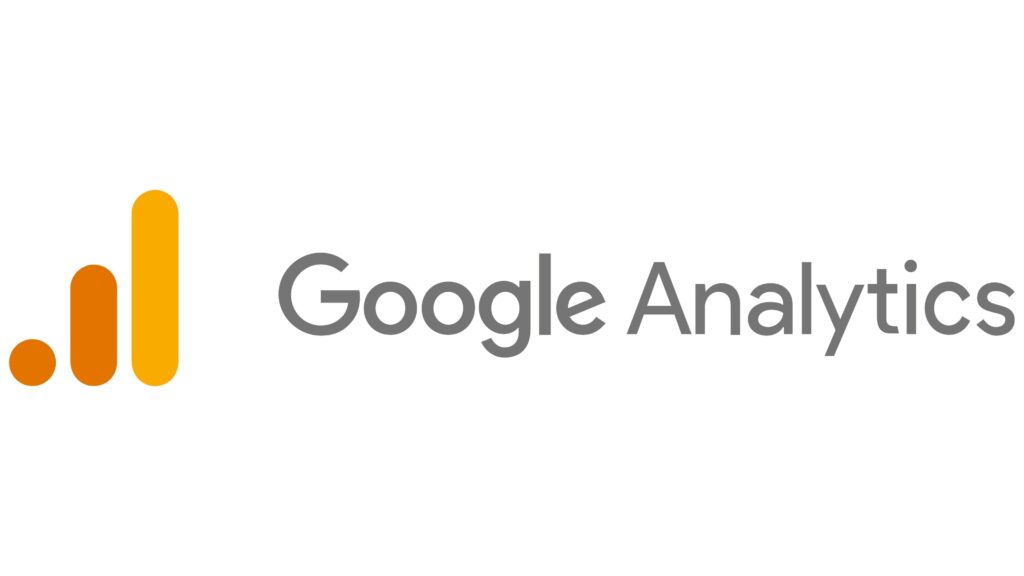
Google Analytics gives you the free tools you need to analyze data for your business in one place, so you can make smarter decisions. This web analytics service can be accessed at the following link:
https://analytics.google.com
According to the Analytics website, three key benefits of using this service are as follows:
- Understand your site and app users to better check the performance of your marketing, content, products, and more.
- Access Google’s unique insights and machine learning capabilities to make the most of your data.
- Analytics works with Google’s advertising and publisher products, so you can use your insights to deliver business results.
Once you are logged in to your Gmail account, go to the Google Analytics link mentioned above and click Start measuring
- Enter Account name in the Text Box. Accounts can contain more than one tracking ID.
- Place checkmarks in data sharing options for Google products & services, Benchmarking, and Technical support
- Click Next
- Enter a Property name in the text box.
- Select your country in the Reporting time zone
- Select your currency in Currency
- Click Next
- Select one Industry category
- Select Business size
- Place check marks on all that apply to the question: ‘How do you intend to use Google Analytics with your business?’
- Finally, click Create
- Accept Google Analytics Terms of Service Agreement
- Set Email Communication Preferences and click Save
- Next, you will see the Google Analytics interface with your Account Name and Property Name shown at the top. During the first visit, you may also take a tour of your property.
Now, set up a stream to start collecting data on this property.
- Click Go to stream setup button on the top right.
- Choose a platform from Web, Android app, or iOS app
- Enter Website URL and Stream name
- Click Create stream
- You will be shown Web stream details
To start collecting data make sure your website is tagged using the Measurement ID assigned to you.
- Under the Web stream details page, go to the Tagging Instructions section
- You will see two options; Add new on-page tag and Use existing on-page tag
- Click the Google site tag. You will see the script for the global site tag. Copy the global site tag into the head section of your HTML.
- In the case of WordPress, copy the code and paste it as follows: Go to Appearance -> Widgets -> Custom HTML and paste the code.
- Click Save and then Done
When tagging is done, you can click Reports in the left menu to see different Reports snapshot. There is a Realtime snapshot. In the Life cycle section, you can view Acquisition, Engagement, Monetization, and Retention. In the User section, you can view Demographics and Tech details.